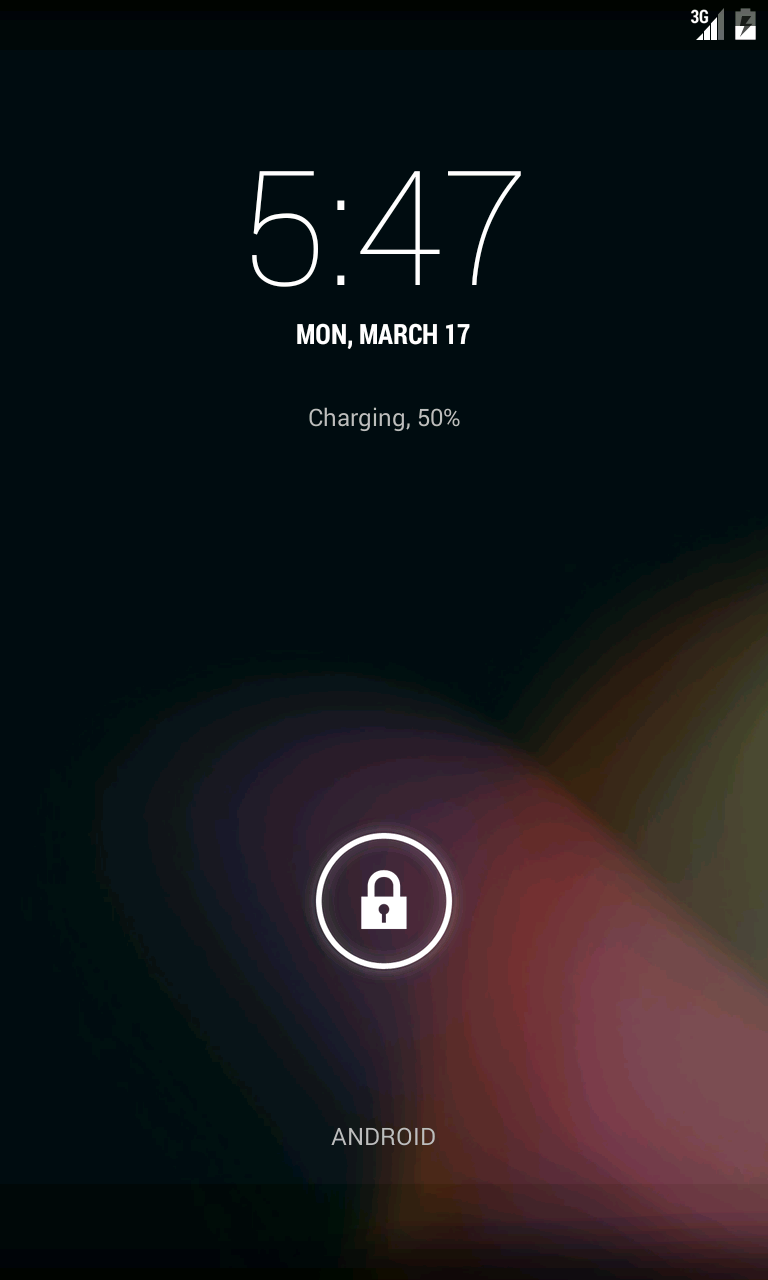Long running tests, some lasting more than a day, had the serious problem of failing not because the test failed but because monkeyrunner connection with the device via chimpchat was frozen.
AndroidViewClient/culebra prior to version 4.0 relied on this same connection method as they were using monkeyrunner as the interpreter. This lead to a lot of problems reported against them.
adbclient is the answer to these problems. It's a 100% pure python implementation of an adb client that not only stabilizes the situation but also frees AndroidViewClient/culebra from monkeyrunner and Jython. Furthermore, even though it was not created as a standalone client and its only purpose was to satisfy AndroidViewClient/culebra needs in terms of Android device connections, there's nothing preventing you from using it in python scripts. There are some circumstances where you can even do something which is not even planned for its originator.
Here, I'm introducing an example that I hope spurs your imagination to use adbclient in many other cases. Sometimes, higher level methods supplied by AndroidViewClient/culebra are too high for the case at hands. Let's say you want to do some low-level processing on the screenshots taken and you desire is to do it from inside the same script, perhaps a python unittest, instead of saving the image using viewclient's View.writeImageToFile() or ViewClient.writeImageToFile() depending on your intentions of saving a single View versus a the entire device screen.
Having access to the Python Image Library (PIL) object before it's saved to a file entitles us to use vast PIL set of features, in this example we are calculating the image redness by using PIL's ImageStat.
In such case you can resort to adbclient's AdbClient.takeSnapshot(), as shown here.
#! /usr/bin/env python
# -*- coding: utf-8 -*-
import re
import sys
import os
import time
import math
from PIL import Image, ImageStat
from com.dtmilano.android.adb.adbclient import AdbClient
def redness(image):
stat = ImageStat.Stat(image)
return stat.mean[0]/255.0
if len(sys.argv) >= 2:
serialno = sys.argv[1]
else:
serialno = '.*'
device = AdbClient(serialno=serialno)
print redness(device.takeSnapshot())
Hope this helps you start using adbclient.