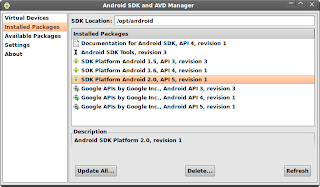The latest version of the Android SDK and tools include chimpchat, a library that facilitates the use of monkey from Java. This is equivalent to monkeyrunner, which is the bridge between monkey and the Python scripting language.
While Python is an incredibly powerful and expressive scripting language and will permit you creating tests with just a few statements, there are some occasions when you don't want to introduce a new language to the project leaving your Java confort zone or you prefer to leverage the use of previously created libraries instead of writing new ones.
In such cases, you can now have the same access to monkey running on the device with the help of chimpchat, as we are going to demonstrate.
Creating a Java project
Our first step will be to create a new Java project and we will add the required libraries to the Java Build Path as External Jars.
We are naming the project JavaMonkey, for obvious reasons.
We are adding these libraries from Android SDK, which are used directly or indirectly by our project, to the Java Build Path:
- chimpchat.jar
- ddmlib.jar
- guavalib.jar
- sdklib.jar
JavaMonkey.java
Our intention is to create a simple class, serving the purpose of a simple example to get as started. We will be simply:
Following, is the JavaMonkey class:
Configuration
One of the important things you have to adapt to your environment is the location of the adb command. Otherwise if you don't set it you will receive:
Our intention is to create a simple class, serving the purpose of a simple example to get as started. We will be simply:
- Creating a JavaMonkey object
- initializing it, this implies creating the connection with any emulator or device found or throwing an exception is not connection was made before the timeout expires
- listing all the properties in the device or emulator
- shutting down the connection
Following, is the JavaMonkey class:
/**
* Copyright (C) 2011 Diego Torres Milano
*/
package com.example.javamonkey;
import java.util.TreeMap;
import com.android.chimpchat.ChimpChat;
import com.android.chimpchat.core.IChimpDevice;
/**
* @author diego
*
*/
public class JavaMonkey {
private static final String ADB = "/Users/diego/opt/android-sdk/platform-tools/adb";
private static final long TIMEOUT = 5000;
private ChimpChat mChimpchat;
private IChimpDevice mDevice;
/**
* Constructor
*/
public JavaMonkey() {
super();
TreeMap<String, String> options = new TreeMap<String, String>();
options.put("backend", "adb");
options.put("adbLocation", ADB);
mChimpchat = ChimpChat.getInstance(options);
}
/**
* Initializes the JavaMonkey.
*/
private void init() {
mDevice = mChimpchat.waitForConnection(TIMEOUT, ".*");
if ( mDevice == null ) {
throw new RuntimeException("Couldn't connect.");
}
mDevice.wake();
}
/**
* List all properties.
*/
private void listProperties() {
if ( mDevice == null ) {
throw new IllegalStateException("init() must be called first.");
}
for (String prop: mDevice.getPropertyList()) {
System.out.println(prop + ": " + mDevice.getProperty(prop));
}
}
/**
* Terminates this JavaMonkey.
*/
private void shutdown() {
mChimpchat.shutdown();
mDevice = null;
}
/**
* @param args
*/
public static void main(String[] args) {
final JavaMonkey javaMonkey = new JavaMonkey();
javaMonkey.init();
javaMonkey.listProperties();
javaMonkey.shutdown();
}
}
Configuration
One of the important things you have to adapt to your environment is the location of the adb command. Otherwise if you don't set it you will receive:
E/adb: Failed to get the adb version: Cannot run program "adb": error=2, No such file or directory
Hope this helps you get started with chimpchat. As always, comments and questions are always welcome.