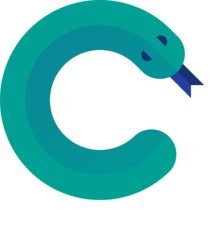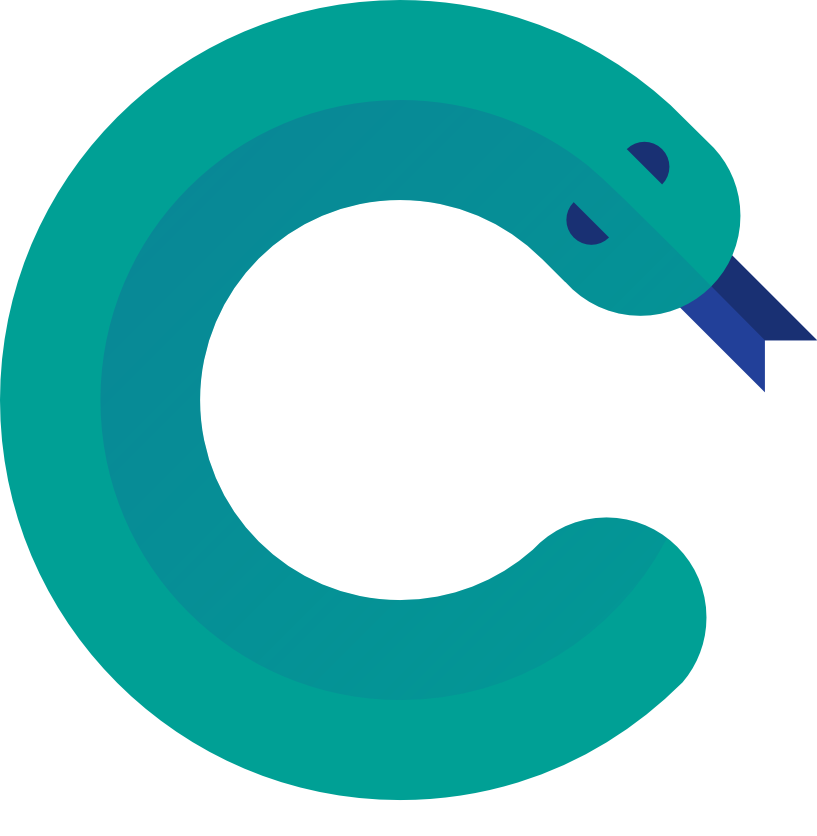How much time have you invested obtaining screenshots for your app and then making them look nicer framing them in the corresponding device artwork?
You have to install the app, manually do the steps needed to get to the point where you want to take the screenshot to produce the most effective communication of the idea you are trying to convey, actually taking the screenshot, saving it to a file and then probably using
Device Art Generator to frame it using the corresponding artwork and orientation that you have to decide and finally downloading the result.
Android Studio may simplify these steps a bit, but still is annoyingly slow and time consuming to have to check the desired options every time.
The model (i.e.
Nexus 5) has to be selected every time as well as
Drop Shadow and
Screen Glare. The orientation is not detected and you have to
Rotate it manually if incorrect.
Wouldn't it be great if you can automate all of these steps and get the screenshots without human intervention?
I have wondered the same many times and finally support for device artwork was added to
AndroidViewClient/culebra.
Task automation using culebra
As an example, just let's pretend we want to prepare some screenshots to be included in the documentation or presentation about our app, which in this case would be
Calculator.
Every time we create a new version of the app we want to reproduce the same scenario an take the beautiful screenshot. For the sake of simplicity, this scenario is the simple calculation "
2+1=3".
Let's run
$ culebra --gui --do-not-verify-screen-dump --scale=0.5 \
--device-art=auto --drop-shadow --glare \
-o ~/tmp/calculator.py
This runs `culebra` GUI.
Once the window reproducing your device screen is shown, do:
- Press HOME, to start from a known state
- Touch on All Apps
- Touch on Calculator
- Click with the secondary button to open the context menu and select Long touch point using PX (the shortcut for this action is ^L)
- Touch on Calculator's DEL, to completely clear the screen
- Touch 2
- Touch +
- Touch 1
- Click with the secondary button to open the context menu and select Take snapshot and save to file (the shortcut is ^F)
- Close the window
Now we have the `calculator.py` screen generated, that every time we run it will reproduce the steps, detect the device and orientation, take the screenshot and frame it with the corresponding device artwork and will add the drop shadow and glare.
Analyzing the generated script
Let's take a closer look at the script generated by `culebra`.
'''
Copyright (C) 2013-2014 Diego Torres Milano
Created on 2015-04-26 by Culebra v10.3.0
__ __ __ __
/ \ / \ / \ / \
____________________/ __\/ __\/ __\/ __\_____________________________
___________________/ /__/ /__/ /__/ /________________________________
| / \ / \ / \ / \ \___
|/ \_/ \_/ \_/ \ o \
\_____/--<
@author: Diego Torres Milano
@author: Jennifer E. Swofford (ascii art snake)
'''
import re
import sys
import os
try:
sys.path.insert(0, os.path.join(os.environ['ANDROID_VIEW_CLIENT_HOME'], 'src'))
except:
pass
from com.dtmilano.android.viewclient import ViewClient
TAG = 'CULEBRA'
_s = 5
_v = '--verbose' in sys.argv
kwargs1 = {'ignoreversioncheck': False, 'verbose': False, 'ignoresecuredevice': False}
device, serialno = ViewClient.connectToDeviceOrExit(**kwargs1)
kwargs2 = {'compresseddump': True, 'startviewserver': True, 'forceviewserveruse': False, 'autodump': False, 'ignoreuiautomatorkilled': True}
vc = ViewClient(device, serialno, **kwargs2)
FIXME
vc.dump(window=-1)
device.press('HOME')
vc.dump(window=-1)
vc.findViewWithContentDescriptionOrRaise(u'''Apps''').touch()
vc.sleep(_s)
vc.dump(window=-1)
vc.findViewWithContentDescriptionOrRaise(u'''Calculator''').touch()
vc.sleep(_s)
vc.dump(window=-1)
device.longTouch(912.0, 838.0, 2000, 0)
vc.sleep(5)
vc.dump(window=-1)
vc.findViewWithTextOrRaise(u'2').touch()
vc.sleep(_s)
vc.dump(window=-1)
vc.findViewWithContentDescriptionOrRaise(u'''plus''').touch()
vc.sleep(_s)
vc.dump(window=-1)
vc.findViewWithTextOrRaise(u'1').touch()
vc.sleep(_s)
vc.dump(window=-1)
vc.writeImageToFile('/tmp/${serialno}-${focusedwindowname}-${timestamp}.png', 'PNG', 'auto', True, True)
The first part is the same for all culebra scripts. Some global variables, like
TAG, are defined and can lately be used as parameters for some method calls like `
Log.d()`.
Then the
ViewClient object is created connecting to the selected device. If you don't specify any `
serialno` the default device will be selected.
Once the
ViewClient object is created we see the method invocations that correspond to the action we did on the GUI, closed by the invocation to `
vc.writeImageToFile()` which will be creating the screenshot. In this case, and determined by the command line arguments used when we launched `
culebra`, device art will be `
auto` selected, and drop shadow (
True) and glare (
True) will be added.
The filename generation for the taken screenshot uses some keywords, replaced at save time, to avoid overwriting old ones if any.
Here is where the magic begins
As a proof-of-concept, let's physically rotate the device and run the generated script again
$ ~/tmp/calculator.py
once it runs we will obtain the correct screenshot for landscape orientation
No human intervention!
 Nonetheless, from time to time, I receive some questions or reports about problems with scripts created with `culebra` that are attempted to run with `monkeyrunner` or some other combinations. I take the blame for it. I failed at communicating that AndroidViewClient/culebra is a complete replacement and should not be used together.
Nonetheless, from time to time, I receive some questions or reports about problems with scripts created with `culebra` that are attempted to run with `monkeyrunner` or some other combinations. I take the blame for it. I failed at communicating that AndroidViewClient/culebra is a complete replacement and should not be used together.